|
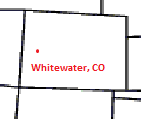
| Doing the Net Share and Net Use command are ways of sharing and using shared network drives using the command line, and if you use this you can use a Net ? command to get help on the Net command, or Net Use ? to get help on the Net Use command. These help commands include the proper syntax to be used.
As for sharing, I have only used the Net Use or Share command in a script that connects several different drives at once upon bootup if needed, otherwise I use the Sharing or Map Network drive commands in Windows Explorer since you can "see" what is going on.
I don't remember if a drive mapped using the Net Use command will stay connected if you reboot or if you have to do the commands again.
To share an entire drive using Windows Explorer, you can right click on the drive letter and choose Sharing and Security. If you did this on your C drive (or any other drive), you would see C$ as a default share since Windows uses C$ (hidden) as a system share. To share the C drive, you could Right Click, Sharing and Security, then do New Share. Give the new share a name (ie FarmComp_Drive_C) then click Permissions and set the permissions. You can leave it at Everyone (everyone on your network) if you want, but you need to set Full Control if you want other computers on your network to be able to change files.
To share only a folder on a drive, you can do the same as above, but right click on the folder instead.
You can also use this when Sharing printers.
To map shared resources on your network, go to the PC you want to connect the network device to, open Windows Explorer and choose Tools, Map Network Drive. You can give the network drive any letter you want as long as it is not already used as CRI said. In the bottom box, you can either click the browse button to see if you can browse to the shared resource, or you can type in the information similar to what CRI pointed out, \\server\shared_device. There are times where I've seen typing in the \\servername does not work, but using the IP address works so your command would look something like:
\\192.168.0.249\shared_device. EDITED to add: The IP address in the example shown is the IP address of the PC that is sharing the device.
Connecting to a shared drive like this, if you leave the Reconnect at Logon box checked, it will reconnect when you reboot.
Edited by Hayburner 2/8/2009 23:15
| |
|


 Sharing a CD drive on my network?
Sharing a CD drive on my network?