|
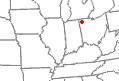
NW Ohio | Connecting the Monitor to the PC
| Follow these steps to connect the yield monitor to your computer: | (Windows 95)
| Step
| Action
| | 1 | Remove the yield monitor from the combine and use the provided 12-Volt DC power supply to turn the monitor on next to your computer. | | 2 | With the monitor off, connect one end of the six-foot cable (two, nine-pin connectors) provided with the monitor to the nine-pin port on the bottom of the monitor. Note: Monitors with serial numbers greater than 941000 have voltages on the nine-pin serial port that should not be connected to your computer. Therefore, use only the special nine-pin to nine-pin cable (connects only pins 2, 3, and 5) provided by Ag Leader Technology. Do not use a standard cable. | | 3 | Find an unused COM port on the back of your computer. If they are all in use, you must disconnect another device from one of the ports. The COM port will have either 9 or 25 pins. If it is a nine-pin port, connect the cable from the monitor directly to the port. If it is a 25-pin port, use the adapter provided with the cable to connect to the computer. |
| Follow these steps to set up HyperTerminal to accept data from the yield monitor: | | | | Step
| Action
| | 1 | Click on Start. | | 2 | Click on Programs. | | 3 | Click on Accessories. | | 4 | Double-click on HyperTerminal. | | 5 | Double click on the icon with hypertrm or hypertrm.exe under it. A series of popups will appear on the PC display. | | 6 | Enter a name in the “Connection Description” popup (recommendation: YM2000). Choose an icon that will be associated with the name you entered and then click the OK button. | | 7 | Click on the down arrow at the bottom of the “Phone Number” popup where it says “connect using” and choose the COM port to which the monitor is connected. If you do not know the COM port, begin with “Direct to COM1”, then click on OK. |
| Step
| Action
| | 8 | Make the following settings in the “Comx Properties” popup, then click on OK when you are done. | | | · Bits per second = 9600 | · Stop bits = 1 | | | · Data bits = 8 | · Flow control = None | | | · Parity = None | | | 9 | Follow these steps to set file properties: | | | Step
| Action
| | | 1 | Click on File on the menu bar. | | | 2 | Click on Properties. A popup labeled “(name you entered) Properties” appears. | | | 3 | Click on Settings to the right of the phone number tab. | | | 4 | Click on ASCII Setup. | | | 5 | Click on the check mark next the last setting, wrap lines that exceed terminal width to make the mark disappear. | | | 6 | Click on OK twice to return to the main HyperTerminal screen. | | | | | |
| Follow these steps to set the monitor to communicate with your computer: | | | | | Step
| Action
| | 1 | Turn on the yield monitor. | | 2 | After the monitor displays the currently set field (it does not make any difference which field the monitor is set on), press the MEM key until “PRINT FLD/LD SUMMARY?” appears on the display. | | 3 | Press the YES key. “READY TO PRINT” appears on the display. | | 4 | Press Enter (or Return) on the PC keyboard. If “Type PRINT, NAME or START & press Enter” appears on the PC display every time you press Enter, you have established proper communications. |
| Type the word NEWBOX
| | When “Type PRINT, NAME or START & press Enter” appears on the PC display then type START | | | | |
| |
|


 How do you Newbox a YM2000 style AFS
How do you Newbox a YM2000 style AFS